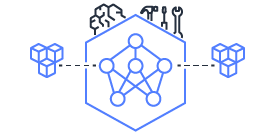This document is relevant for: Inf1, Trn3
PyTorch Tutorial Setup#
- Launch an Inf1.6xlarge Instance:
Please follow the instructions at launch an Amazon EC2 Instance to Launch an Inf1 instance, when choosing the instance type at the EC2 console. Please make sure to select the correct instance type. To get more information about Inf1 instances sizes and pricing see Inf1 web page.
When choosing an Amazon Machine Image (AMI) make sure to select Deep Learning AMI with Conda Options. Please note that Neuron Conda environments are supported only in Ubuntu 18 DLAMI and Amazon Linux2 DLAMI, Neuron Conda environments are not supported in Amazon Linux DLAMI.
After launching the instance, follow the instructions in Connect to your instance to connect to the instance
Note
You can also launch the instance from AWS CLI, please see AWS CLI commands to launch inf1 instances.
- Set up a development environment:
Enable or install PyTorch-Neuron: Install PyTorch Neuron (torch-neuron).
- Run tutorial in Jupyter notebook:
Follow instruction at Setup Jupyter notebook to:
Start the Jupyter Notebook on the instance
Run the Jupyter Notebook from your local browser
Connect to the instance from the terminal, clone the Neuron Github repository to the Inf1 instance and then change the working directory to the tutorial directory:
git clone https://github.com/aws/aws-neuron-sdk.git cd aws-neuron-sdk/src/examples/pytorch
Locate the tutorial notebook file (.ipynb file) under
aws-neuron-sdk/src/examples/pytorchFrom your local browser, open the tutorial notebook from the menu and follow the instructions.
This document is relevant for: Inf1, Trn3