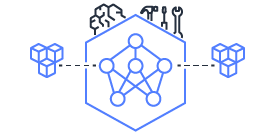This document is relevant for: Trn1, Trn2, Trn3
HuggingFace Llama3.1/Llama3-8B Pretraining#
In this example, we will compile and train a HF Llama3.1/Llama3-8B model on a single instance
with the NxD Training (NxDT) library.
The example has the following main sections:
Setting up the environment#
Install Dependencies#
Once you have launched a Trn1 instance, please follow this guide on how to install the latest Neuron packages: PyTorch Neuron Setup Guide.
Next, we will need to install NxDT and its dependencies.
Please see the following installation guide for installing NxDT:
NxDT Installation Guide
Download the dataset#
Let’s download training-data scripts for our experiments
wget https://raw.githubusercontent.com/aws-neuron/neuronx-distributed/master/examples/training/llama/get_dataset.py
To tokenize the data, we must request the tokenizer from Hugging Face and Meta by following the instructions at the following link: HuggingFace Llama 3 8B Model .
Use of the Llama models is governed by the Meta license. In order to download the model weights and tokenizer, please visit the above website and accept their License before requesting access. After access has been granted, you may use the following python3 script along with your own hugging face token to download and save the tokenizer.
from huggingface_hub import login
from transformers import AutoTokenizer
login(token='your_own_hugging_face_token')
tokenizer = AutoTokenizer.from_pretrained('meta-llama/Meta-Llama-3-8B')
tokenizer.save_pretrained(".")
For Llama3.1/Llama3, make sure your base directory has the following files:
'./tokenizer_config.json', './special_tokens_map.json', './tokenizer.json'
Next let’s download and pre-process the dataset:
mkdir ~/examples_datasets/ && cd ~/examples_datasets/
python3 ~/get_dataset.py --llama-version 3
Note: In case you see an error of the following form when downloading data: huggingface_hub.utils._validators.HFValidationError: Repo id must be in the form 'repo_name' or 'namespace/repo_name'. Use `repo_type` argument if needed.
This could be because of a stale cache. Try deleting the cache using:
sudo rm -rf ~/.cache/
Pre-compile the model#
By default, PyTorch Neuron uses a just in time (JIT) compilation flow that sequentially compiles all of the neural network compute graphs as they are encountered during a training job. The compiled graphs are cached in a local compiler cache so that subsequent training jobs can leverage the compiled graphs and avoid compilation (so long as the graph signatures and Neuron version have not changed).
An alternative to the JIT flow is to use the included neuron_parallel_compile
command to perform ahead of time (AOT) compilation. In the AOT compilation flow,
the compute graphs are first identified and extracted during a short simulated training run,
and the extracted graphs are then compiled and cached using parallel compilation,
which is considerably faster than the JIT flow.
First, clone the open-source neuronx-distributed-training library
git clone https://github.com/aws-neuron/neuronx-distributed-training
cd neuronx-distributed-training/examples
Now, ensure that you are using the proper config file in the conf/ directory.
In the train.sh file, ensure that the CONF_FILE variable is properly
set to the config for the model you want to use. In our case,
it will be hf_llama3_8B_config. The default config here is a 8B parameter model,
but users can also add their own conf/*.yaml files and run different configs and
hyperparameters if desired. Please see Config Overview
for examples and usage for the .yaml config files.
Next, run the following commands to launch an AOT pre-compilation job on your instance:
export COMPILE=1
./train.sh
The compile output and logs will be shown directly in the terminal and you will see a message similar to this:
2024-08-11 23:04:08.000738: INFO ||PARALLEL_COMPILE||: Total graphs: 22
2024-08-11 23:04:08.000738: INFO ||PARALLEL_COMPILE||: Total successful compilations: 22
2024-08-11 23:04:08.000738: INFO ||PARALLEL_COMPILE||: Total failed compilations: 0
Then, you know your compilation has successfully completed.
Note
The number of graphs will differ based on package versions, models, and other factors. This is just an example.
Training the model#
The pre-training job is launched almost exactly the same as the compile job.
We now turn off the COMPILE environment variable and
run the same training script to start pre-training.
On a single instance:
export COMPILE=0
./train.sh
Once the model is loaded onto the Trainium accelerators and training has commenced, you will begin to see output indicating the job progress:
Example:
Epoch 0: 0%| | 189/301501 [59:12<1573:03:24, 18.79s/it, loss=7.75, v_num=3-16, reduced_train_loss=7.560, global_step=188.0, consumed_samples=24064.0]
Epoch 0: 0%| | 190/301501 [59:30<1572:41:13, 18.79s/it, loss=7.74, v_num=3-16, reduced_train_loss=7.560, global_step=189.0, consumed_samples=24192.0]
Epoch 0: 0%| | 191/301501 [59:48<1572:21:28, 18.79s/it, loss=7.73, v_num=3-16, reduced_train_loss=7.910, global_step=190.0, consumed_samples=24320.0]
Monitoring Training#
Tensorboard monitoring#
In addition to the text-based job monitoring described in the previous section,
you can also use standard tools such as TensorBoard to monitor training job progress.
To view an ongoing training job in TensorBoard, you first need to identify the
experiment directory associated with your ongoing job.
This will typically be the most recently created directory under
~/neuronx-distributed-training/examples/nemo_experiments/hf_llama3_8B/.
Once you have identifed the directory, cd into it, and then launch TensorBoard:
cd ~/neuronx-distributed-training/examples/nemo_experiments/hf_llama3_8B/
tensorboard --logdir ./
With TensorBoard running, you can then view the TensorBoard dashboard by browsing to
http://localhost:6006 on your local machine. If you cannot access TensorBoard at this address,
please make sure that you have port-forwarded TCP port 6006 when SSH’ing into the head node,
ssh -i YOUR_KEY.pem ubuntu@HEAD_NODE_IP_ADDRESS -L 6006:127.0.0.1:6006
neuron-top / neuron-monitor / neuron-ls#
The neuron-top
tool can be used to view useful information about NeuronCore utilization, vCPU and RAM utilization,
and loaded graphs on a per-node basis. To use neuron-top during on ongoing training job, run neuron-top:
ssh compute1-dy-queue1-i1-1 # to determine which compute nodes are in use, run the squeue command
neuron-top
Similarly, once you are logged into one of the active compute nodes, you can also use other Neuron tools such as neuron-monitor and neuron-ls to capture performance and utilization statistics and to understand NeuronCore allocation.
Troubleshooting Guide#
For issues with NxDT, please see:
NxDT Known Issues
This document is relevant for: Trn1, Trn2, Trn3