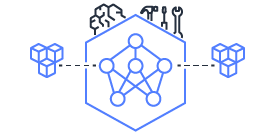This document is relevant for: Inf1, Inf2, Trn1, Trn2
AWS CLI commands to launch inf1 instances#
# Launch instance
# The following are the different Deep Learning AMIs to get started and is recommended
# for the tutorials.
# "Deep Learning AMI (Amazon Linux)*"
# "Deep Learning AMI (Amazon Linux 2)*"
# "Deep Learning AMI (Ubuntu 18.04)*"
#
# You can get the latest AMI ID for any of the above ones using the following command
AWS_REGION="<aws region name like us-east-1>"
AMIID=$(aws ec2 describe-images --filters "Name=name,Values=Deep Learning Base AMI (Ubuntu 18.04)*" --query 'sort_by(Images, &CreationDate)[].[Name,ImageId]' --region $AWS_REGION --output text | tail -n 1 | awk '{print $(NF)}')
INSTANCE_ID=$(aws ec2 run-instances --image-id $AMIID --count 1 --instance-type <inf1.xlarge type> --key-name MyKeyPair --region $AWS_REGION [--subnet-id <subnet id>]| python -c 'import sys, json; print(json.load(sys.stdin)["Instances"][0]["InstanceId"])')
echo "Instance ID of launched instance" $INSTANCE_ID
# Wait for few seconds to a minute for the instance to get created and have public DNS/ip.
# The following command will get the public DNS name of the launched instance to which
# you can then log in to using your key pair.
INSTANCE_PUBLIC_DNS=$(aws ec2 describe-instances --instance-id $INSTANCE_ID --region $AWS_REGION | python -c 'import sys, json; print(json.load(sys.stdin)["Reservations"][0]["Instances"][0]["PublicDnsName"])')
echo "DNS name of the launched instance" $INSTANCE_PUBLIC_DNS
# Wait for couple of minutes for the instance to be ready and then login:
ssh -i <key.pem> <ubuntu/ec2-user>@$INSTANCE_PUBLIC_DNS
This document is relevant for: Inf1, Inf2, Trn1, Trn2