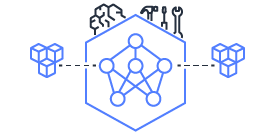Tutorial: Disaggregated Inference [BETA]#
Overview#
This tutorial shows how to run Disaggregated Inference (DI) using prefill and decode vLLM workers. You’ll learn how to set up both worker types and scale from a basic 1P1D setup to larger configurations. The guide includes benchmarks that show how DI improves performance compared to standard inference, especially for long input sequences.
DI splits work between prefill workers and decode workers. Each worker needs:
A Trn1 or Trn2 instance
Neuron SDK
A supported vLLM version
Elastic Fabric Adapter (EFA)
DI also needs a proxy server to manage traffic between workers and an etcd service for worker registration. You can run these on a basic EC2 instance like an M-series.
For more details, see the DI Developer Guide.
Note
This tutorial works with trn2.48xlarge and trn1.32xlarge instances.
Before You Begin#
You need:
A Trn1 or Trn2 instance with Neuron SDK, Neuron vLLM, and EFA enabled (see NxD Inference Setup Guide)
An m5.xlarge instance with Ubuntu or Amazon Linux
Note
DI only works on Neuron instances with EFA (trn1.32xlarge or trn2.48xlarge). You need EFA even for single-instance setups.
Tip
Use the AWS Neuron Deep Learning Container (DLC) to avoid manual setup. We’ll use the vllm-inference-neuronx DLC in this guide.
Select and Compile Your Model#
DI works best with large models that have billions of parameters. We’ll use meta-llama/Llama-3.3-70B-Instruct as an example. First, compile your model following the nxdi-trn2-llama3.3-70b-dp-tutorial guide. Make sure to set the correct input shapes and tensor parallelism.
Set Up the etcd Server#
Connect to your EC2 proxy instance using SSH or Session Manager
Run these commands:
sudo su - ubuntu
HOST_IP=$(hostname -i | awk '{print $1}')
# Remove old containers
docker rm -f etcd proxy 2>/dev/null || true
# Start etcd
docker run -d \
--name etcd \
--shm-size=10g \
--privileged \
-p 8989:8989 \
-e ETCD_IP=$HOST_IP \
ubuntu:22.04 \
bash -c "apt-get update && apt-get install -y etcd && \
exec etcd \
--data-dir=/etcd-data \
--listen-client-urls=http://0.0.0.0:8989 \
--advertise-client-urls=http://\$ETCD_IP:8989 \
--listen-peer-urls=http://127.0.0.1:21323 \
--initial-advertise-peer-urls=http://127.0.0.1:21323 \
--initial-cluster=default=http://127.0.0.1:21323 \
--name=default"
# Start proxy
docker run -d \
--name proxy \
--shm-size=10g \
--privileged \
-p 8000:8000 \
-e ETCD_IP=$HOST_IP \
-e ETCD_PORT=8989 \
public.ecr.aws/neuron/pytorch-inference-vllm-neuronx:0.9.1-neuronx-py310-sdk2.25.1-ubuntu22.04 \
bash -c "exec neuron-proxy-server --etcd \$ETCD_IP:\$ETCD_PORT"
Verify both services are running:
docker ps
Start the Prefill Server#
Run these commands:
sudo su - ubuntu
export MODEL="meta-llama/Llama-3.3-70B-Instruct"
export VLLM_BATCH=8
export MAX_LEN=8192
export ETCD="${HOST_IP}:8989"
export PORT=8000
# Remove old container
docker rm -f prefill-vllm-server1 2>/dev/null || true
# Start prefill server
docker run -d \
--name prefill-vllm-server1 \
--privileged \
--device /dev/infiniband/uverbs0 \
--shm-size=10g \
-p ${PORT}:${PORT} \
-e MODEL \
-e VLLM_BATCH \
-e MAX_LEN \
-e ETCD \
-e PORT \
public.ecr.aws/neuron/pytorch-inference-vllm-neuronx:0.9.1-neuronx-py310-sdk2.25.1-ubuntu22.04 \
bash -c "exec python3 -m vllm.entrypoints.openai.api_server \
--model \$MODEL \
--max-num-seqs \$VLLM_BATCH \
--max-model-len \$MAX_LEN \
--tensor-parallel-size 64 \
--device neuron \
--speculative-max-model-len \$MAX_LEN \
--override-neuron-config '{}' \
--kv-transfer-config '{\"kv_connector\":\"NeuronConnector\",\"kv_role\":\"kv_producer\",\"kv_buffer_size\":2e11,\"etcd\":\"\$ETCD\"}' \
--port \$PORT"
Note: The prefill server uses kv_role:kv_producer in its configuration.
Start the Decode Server#
Run similar commands for the decode server:
sudo su - ubuntu
export MODEL="meta-llama/Llama-3.3-70B-Instruct"
export VLLM_BATCH=8
export MAX_LEN=8192
export ETCD="${HOST_IP}:8989"
export PORT=8000
# Remove old container
docker rm -f decode-vllm-server1 2>/dev/null || true
# Start decode server
docker run -d \
--name decode-vllm-server1 \
--privileged \
--device /dev/infiniband/uverbs0 \
--shm-size=10g \
-p ${PORT}:${PORT} \
-e MODEL \
-e VLLM_BATCH \
-e MAX_LEN \
-e ETCD \
-e PORT \
public.ecr.aws/neuron/pytorch-inference-vllm-neuronx:0.9.1-neuronx-py310-sdk2.25.1-ubuntu22.04 \
bash -c "exec python3 -m vllm.entrypoints.openai.api_server \
--model \$MODEL \
--max-num-seqs \$VLLM_BATCH \
--max-model-len \$MAX_LEN \
--tensor-parallel-size 64 \
--device neuron \
--speculative-max-model-len \$MAX_LEN \
--override-neuron-config '{}' \
--kv-transfer-config '{\"kv_connector\":\"NeuronConnector\",\"kv_role\":\"kv_consumer\",\"kv_buffer_size\":2e11,\"etcd\":\"\$ETCD\"}' \
--port \$PORT"
Note: The decode server uses kv_role:kv_consumer in its configuration.
Test Your Setup#
Test your DI setup with this simple request:
curl -s http://localhost:8000/v1/completions \
-H "Content-Type: application/json" \
-d '{
"model": "meta-llama/Llama-3.3-70B-Instruct",
"prompt": ["a tornado is a"],
"max_tokens": 10,
"temperature": 0
}'
Scale Your Setup#
To add more capacity:
Launch additional prefill workers when you need more compute power
Launch additional decode workers when you need more memory
Workers can run on the same instance or different ones
New workers automatically register with etcd
The proxy automatically routes traffic to all workers
Benchmark Your Setup#
Install LLMPerf#
Get LLMPerf:
git clone https://github.com/ray-project/llmperf.git
cd llmperf
pip install -e .
Apply the
neuron_perf.patchas shown in LLM Inference benchmarking guideCreate this benchmark script (
llmperf.sh):
#!/bin/bash
export OPENAI_API_BASE="http://localhost:8000/v1"
export OPENAI_API_KEY="mock_key"
python llmperf/token_benchmark_ray.py \
--model=$MODEL_PATH \
--tokenizer=$MODEL_PATH \
--mean-input-tokens=1024 \
--stddev-input-tokens=0\
--mean-output-tokens=100 \
--stddev-output-tokens=10 \
--max-num-completed-requests=200 \
--timeout=1720000 \
--num-concurrent-requests=4 \
--results-dir=llmperf_results \
--llm-api=openai \
--additional-sampling-params "{\"top_k\": 50, \"top_p\": 0.9, \"temperature\": 0.7}"
Run the benchmark:
MODEL_PATH=path/to/your/downloaded/model ./llmperf.sh
Compare with Standard Inference#
To benchmark without DI:
Stop all DI servers and the proxy
Create this script (
baseline_server.sh):
#!/bin/bash
while [[ $# -gt 0 ]]; do
case $1 in
--tp-degree)
TP_DEGREE="$2"
shift 2
;;
--batch-size)
BATCH_SIZE="$2"
shift 2
;;
--model-path)
MODEL_PATH="$2"
shift 2
;;
--compiled-model-path)
COMPILED_MODEL_PATH="$2"
shift 2
;;
*)
echo "Unknown parameter: $1"
exit 1
;;
esac
done
export NEURON_COMPILED_ARTIFACTS="$COMPILED_MODEL_PATH"
export NEURON_RT_ASYNC_EXEC_MAX_INFLIGHT_REQUESTS=2
if [ "$SINGLE_INSTANCE" = "1" ]; then
NEURON_RT_VISIBLE_CORES=0-31
fi
python3 -m vllm.entrypoints.openai.api_server \
--model "$MODEL_PATH" \
--max-num-seqs "$BATCH_SIZE" \
--max-model-len 8192 \
--tensor-parallel-size "$TP_DEGREE" \
--device neuron \
--use-v2-block-manager \
--override-neuron-config "{}" \
--port 8000
Run for multi-instance:
./baseline_server.sh --tp-degree 64 --batch-size 4 \
--model-path path/to/your/downloaded/model \
--compiled-model-path di_traced_model_tp64_b4/
Or for single-instance:
SINGLE_INSTANCE=1 ./baseline_server.sh --tp-degree 32 --batch-size 4 \
--model-path path/to/your/downloaded/model \
--compiled-model-path di_traced_model_tp32_b4/
Run the benchmark:
MODEL_PATH=path/to/your/downloaded_model ./llmperf.sh
Known Issues#
If you see ENC:kv_store_acquire_file_lock Failed to open kv store server lock file Permission denied, delete the lock file:
sudo rm /tmp/nrt_kv_store_server.lock