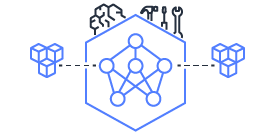This document is relevant for: Inf2, Trn1, Trn2
TensorFlow Neuron (“tensorflow-neuronx”) Setup on Ubuntu 20 with DLAMI TensorFlow#
Get Started with Latest Release of TensorFlow Neuron (tensorflow-neuronx)#
This section provide links that will assist you to quickly start with a fresh installation of TensorFlow Setup Guide for Inf2 & Trn1 for both Inference and Training.
Launch the Instance
Please follow the instructions at launch an Amazon EC2 Instance to launch an instance. When choosing the instance type at the EC2 console. please make sure to select the correct instance type.
To get more information about instances sizes and pricing see: Trn1 web page, Inf2 web page
Check for the latest version of the Deep Learning AMI Neuron TensorFlow 2.10 and copy the AMI name that starts with “Deep Learning AMI Neuron TensorFlow 2.10 (Ubuntu 20.04) <latest_date>” from “AMI Name:” section
Search for the copied AMI name in the AMI Search , you should see an exact matching AMI with the AMI name in Community AMIs. Select the AMI and use it to launch the instance.
When launching a Trn1, please adjust your primary EBS volume size to a minimum of 512GB.
After launching the instance, follow the instructions in Connect to your instance to connect to the instance
Update Neuron Drivers
Traceback (most recent call last):
File "/home/docs/checkouts/readthedocs.org/user_builds/awsdocs-neuron/checkouts/latest/src/helperscripts/n2-helper.py", line 1143, in <module>
print(n2_manifest.generate_script(args))
File "/home/docs/checkouts/readthedocs.org/user_builds/awsdocs-neuron/checkouts/latest/src/helperscripts/n2-helper.py", line 138, in generate_script
str_python = self.set_python_venv(args)
File "/home/docs/checkouts/readthedocs.org/user_builds/awsdocs-neuron/checkouts/latest/src/helperscripts/n2-helper.py", line 575, in set_python_venv
packages_supporting_python_versions = self.get_pip_packages_supporting_python_versions(args)
File "/home/docs/checkouts/readthedocs.org/user_builds/awsdocs-neuron/checkouts/latest/src/helperscripts/n2-helper.py", line 82, in get_pip_packages_supporting_python_versions
framework_python_versions = df_framework.loc[
IndexError: index 0 is out of bounds for axis 0 with size 0
Get Started With TensorFlow DLAMI
# Activate Python venv
source /opt/aws_neuron_venv_tensorflow/bin/activate
# Install Jupyter notebook kernel
pip install ipykernel
python3.9 -m ipykernel install --user --name aws_neuron_venv_tensorflow --display-name "Python (tensorflow-neuronx)"
pip install jupyter notebook
pip install environment_kernels
# Set pip repository pointing to the Neuron repository
python -m pip config set global.extra-index-url https://pip.repos.neuron.amazonaws.com
# Update Neuron Compiler and Framework
python -m pip install --upgrade neuronx-cc==2.* tensorflow-neuronx
Update to latest TensorFlow Neuron (tensorflow-neuronx)#
If you already have a previous Neuron release installed, this section provide links that will assist you to update to latest Neuron release.
Note
Instructions in this page only apply to setting up Neuron components on Linux host running Ubuntu or Amazon Linux AMI.
When launching a Trn1/Trn2, please adjust your primary EBS volume size to a minimum of 512GB.
# Activate Python venv
source /opt/aws_neuron_venv_tensorflow/bin/activate
# Install Jupyter notebook kernel
pip install ipykernel
python3.9 -m ipykernel install --user --name aws_neuron_venv_tensorflow --display-name "Python (tensorflow-neuronx)"
pip install jupyter notebook
pip install environment_kernels
# Set pip repository pointing to the Neuron repository
python -m pip config set global.extra-index-url https://pip.repos.neuron.amazonaws.com
# Update Neuron Compiler and Framework
python -m pip install --upgrade neuronx-cc==2.* tensorflow-neuronx
Note
Instructions in this page only apply to setting up Neuron components on Linux host running Ubuntu or Amazon Linux AMI.
When launching a Trn1/Trn2, please adjust your primary EBS volume size to a minimum of 512GB.
# Activate Python venv
source /opt/aws_neuron_venv_tensorflow/bin/activate
# Install Jupyter notebook kernel
pip install ipykernel
python3.8 -m ipykernel install --user --name aws_neuron_venv_tensorflow --display-name "Python (tensorflow-neuronx)"
pip install jupyter notebook
pip install environment_kernels
# Set pip repository pointing to the Neuron repository
python -m pip config set global.extra-index-url https://pip.repos.neuron.amazonaws.com
# Update Neuron Compiler and Framework
python -m pip install --upgrade neuronx-cc==2.* tensorflow-neuronx==2.9.3.2.1.0
Note
Instructions in this page only apply to setting up Neuron components on Linux host running Ubuntu or Amazon Linux AMI.
When launching a Trn1/Trn2, please adjust your primary EBS volume size to a minimum of 512GB.
# Activate Python venv
source /opt/aws_neuron_venv_tensorflow/bin/activate
# Install Jupyter notebook kernel
pip install ipykernel
python3.8 -m ipykernel install --user --name aws_neuron_venv_tensorflow --display-name "Python (tensorflow-neuronx)"
pip install jupyter notebook
pip install environment_kernels
# Set pip repository pointing to the Neuron repository
python -m pip config set global.extra-index-url https://pip.repos.neuron.amazonaws.com
# Update Neuron Compiler and Framework
python -m pip install --upgrade neuronx-cc==2.* tensorflow-neuronx==2.8.4.2.1.0
Install Previous TensorFlow Neuron Releases for Ubuntu (tensorflow-neuronx)#
This section will assist you to install previous Neuron releases.
# Install Python venv
sudo apt-get install -y python3.8-venv g++
# Create Python venv
python3.8 -m venv aws_neuron_venv_tensorflow
# Activate Python venv
source aws_neuron_venv_tensorflow/bin/activate
python -m pip install -U pip
# Install Jupyter notebook kernel
pip install ipykernel
python3.8 -m ipykernel install --user --name aws_neuron_venv_tensorflow --display-name "Python (tensorflow-neuronx)"
pip install jupyter notebook
pip install environment_kernels
# Set pip repository pointing to the Neuron repository
python -m pip config set global.extra-index-url https://pip.repos.neuron.amazonaws.com
# Install wget, awscli
python -m pip install wget
python -m pip install awscli
# Install Neuron Compiler and Framework
python -m pip install neuronx-cc==2.15.128.0 tensorflow-neuronx==2.10.1.2.1.0
# Install Python venv
sudo apt-get install -y python3.8-venv g++
# Create Python venv
python3.8 -m venv aws_neuron_venv_tensorflow
# Activate Python venv
source aws_neuron_venv_tensorflow/bin/activate
python -m pip install -U pip
# Install Jupyter notebook kernel
pip install ipykernel
python3.8 -m ipykernel install --user --name aws_neuron_venv_tensorflow --display-name "Python (tensorflow-neuronx)"
pip install jupyter notebook
pip install environment_kernels
# Set pip repository pointing to the Neuron repository
python -m pip config set global.extra-index-url https://pip.repos.neuron.amazonaws.com
# Install wget, awscli
python -m pip install wget
python -m pip install awscli
# Install Neuron Compiler and Framework
python -m pip install neuronx-cc==2.14.213.0 tensorflow-neuronx==2.10.1.2.1.0
# Install Python venv
sudo apt-get install -y python3.8-venv g++
# Create Python venv
python3.8 -m venv aws_neuron_venv_tensorflow
# Activate Python venv
source aws_neuron_venv_tensorflow/bin/activate
python -m pip install -U pip
# Install Jupyter notebook kernel
pip install ipykernel
python3.8 -m ipykernel install --user --name aws_neuron_venv_tensorflow --display-name "Python (tensorflow-neuronx)"
pip install jupyter notebook
pip install environment_kernels
# Set pip repository pointing to the Neuron repository
python -m pip config set global.extra-index-url https://pip.repos.neuron.amazonaws.com
# Install wget, awscli
python -m pip install wget
python -m pip install awscli
# Install Neuron Compiler and Framework
python -m pip install neuronx-cc==2.13.66.0 tensorflow-neuronx==2.10.1.2.1.0
This document is relevant for: Inf2, Trn1, Trn2