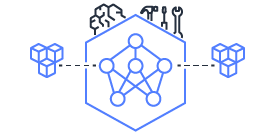This document is relevant for: Inf1, Inf2, Trn1, Trn2, Trn3
Kubernetes environment setup for Neuron#
Introduction#
Customers that use Kubernetes can conveniently integrate Inf1/Trn1 instances into their workflows. This tutorial will go through deploying the neuron device plugin daemonset and also how to allocate neuron cores or devices to application pods.
Prerequisite
Please refer to EKS instructions to create a cluster. Once the cluster is ACTIVE, please add nodes to the cluster. We recommend using node template for neuron nodes. Following example demonstrates how to add neuron nodes using node template. The example adds managed nodes using eksctl tool. For more details, please refer to EKS User Guide.
As first step, please create a script to capture the parameters for the node template:
#!/bin/bash
CLUSTER_NAME=$1
CLUSTER_SG=$(eksctl get cluster $CLUSTER_NAME -o json|jq -r ".[0].ResourcesVpcConfig.ClusterSecurityGroupId")
VPC_ID=$(eksctl get cluster $CLUSTER_NAME -o json|jq -r ".[0].ResourcesVpcConfig.VpcId")
cat <<EOF > cfn_params.json
[
{
"ParameterKey": "ClusterName",
"ParameterValue": "$CLUSTER_NAME"
},
{
"ParameterKey": "ClusterControlPlaneSecurityGroup",
"ParameterValue": "$CLUSTER_SG"
},
{
"ParameterKey": "VpcId",
"ParameterValue": "$VPC_ID"
}
]
EOF
These parameters include the name of the cluster, the security group the nodes can use to connect to the control plane and the vpcid. Next, get the node group template from tutorial below -
wget https://raw.githubusercontent.com/aws-neuron/aws-neuron-eks-samples/master/dp_bert_hf_pretrain/cfn/eks_trn1_ng_stack.yaml
This template file has a few important config settings -
It places the node in a placement group. This optimizes the network speed between the nodes.
The template installs the EFA driver. Please note that the libfabric version should match between the AMI and the workload containers.
It uses the EKS optimized accelerated AMI which has the necessary neuron components installed. The template uses AMI for Kubernetes version 1.25. Please update to appropriate version.
The template adds trn1.32xlarge nodes to the cluster. Please update to the desired instance type.
Trn2 instance types use a default LNC (Logical NeuronCore Configuration) setting of 2, if you want to change it to 1, update the UserData section of the launch template to a new LNC setting as shown below, and deploy the new/updated version of launch template.
--==BOUNDARY==
Content-Type: text/x-shellscript; charset="us-ascii"
#!/bin/bash
set -ex
config_dir=/opt/aws/neuron
config_file=${config_dir}/logical_nc_config
[ -d "$config_dir" ] || mkdir -p "$config_dir"
[ -f "$config_file" ] || touch "$config_file"
if ! grep -q "^NEURON_LOGICAL_NC_CONFIG=1$" "$config_file" 2>/dev/null; then
printf "NEURON_LOGICAL_NC_CONFIG=1" >> "$config_file"
fi
--==BOUNDARY==--
Finally, run the following command to create cloud formation stack:
aws cloudformation create-stack \
--stack-name eks-trn1-ng-stack \
--template-body file://eks_trn1_ng_stack.yaml \
--parameters file://cfn_params.json \
--capabilities CAPABILITY_IAM
The above command will create a stack named eks-trn1-ng-stack, which will be visible in cloudformation. Please wait for that stack creation to complete before proceeding to next step.
Now we are ready to add the nodes. The example will demonstrate creating node groups using eksctl tool.
Please run following command to determine the AZs:
aws ec2 describe-availability-zones \
--region $REGION_CODE \
--query "AvailabilityZones[]" \
--filters "Name=zone-id,Values=$1" \
--query "AvailabilityZones[].ZoneName" \
--output text
Next, create a script named create_ng_yaml.sh to generate node group yaml. The arguments to the script include the region, AZs, cluster name and name of the cloudformation stack created earlier (eks-trn1-ng-stack in case of this example):
#!/bin/bash
REGION_CODE=$1
EKSAZ1=$2
EKSAZ2=$3
CLUSTER_NAME=$4
STACKNAME=$5
LT_ID_TRN1=$(aws cloudformation describe-stacks --stack-name $STACKNAME \
--query "Stacks[0].Outputs[?OutputKey=='LaunchTemplateIdTrn1'].OutputValue" \
--output text)
cat <<EOF > trn1_nodegroup.yaml
apiVersion: eksctl.io/v1alpha5
kind: ClusterConfig
metadata:
name: $CLUSTER_NAME
region: $REGION_CODE
version: "1.28"
iam:
withOIDC: true
availabilityZones: ["$EKSAZ1","$EKSAZ2"]
managedNodeGroups:
- name: trn1-32xl-ng1
launchTemplate:
id: $LT_ID_TRN1
minSize: 1
desiredCapacity: 1
maxSize: 1
availabilityZones: ["$EKSAZ1"]
privateNetworking: true
efaEnabled: true
EOF
Run the above script. It should produce a yaml similar to -
apiVersion: eksctl.io/v1alpha5
kind: ClusterConfig
metadata:
name: nemo2
region: us-west-2
version: "1.25"
iam:
withOIDC: true
availabilityZones: ["us-west-2d","us-west-2c"]
managedNodeGroups:
- name: trn1-32xl-ng1
launchTemplate:
id: lt-093c222b35ea89009
minSize: 1
desiredCapacity: 1
maxSize: 1
availabilityZones: ["us-west-2d"]
privateNetworking: true
efaEnabled: true
The example shows kubernetes version 1.25. Please update the version as needed. This yaml can now be used with eksctl.
eksctl create nodegroup -f trn1_nodegroup.yaml
This will add the nodes to the cluster. Please wait for the nodes to be ‘Ready’. This can be verified using the get node command.
kubectl get node
If you are running a distributed training or inference job, you will need EFA resources. Please install the EFA device plugin using instructions at EFA device plugin repository.
Next, we will install the Neuron Device Plugin.
Deploy Neuron Device Plugin
Neuron device plugin exposes Neuron cores & devices to kubernetes as a resource. aws.amazon.com/neuroncore and aws.amazon.com/neuron are the resources that the neuron device plugin registers with the kubernetes. aws.amazon.com/neuroncore is used for allocating neuron cores to the container. aws.amazon.com/neuron is used for allocating neuron devices to the container. When resource name ‘neuron’ is used, all the cores belonging to the device will be allocated to container.
Deploy the NeuronDevice Plugin for Kubernetes
Make sure prequisite are satisified
Apply the Neuron device plugin as a daemonset on the cluster with the following command
helm upgrade --install neuron-helm-chart oci://public.ecr.aws/neuron/neuron-helm-chart \ --set "npd.enabled=false"
Verify that neuron device plugin is running
kubectl get ds neuron-device-plugin -n kube-system
Expected result (with 2 nodes in cluster):
NAME DESIRED CURRENT READY UP-TO-DATE AVAILABLE NODE SELECTOR AGE neuron-device-plugin 2 2 2 2 2 <none> 18h
Verify that the node has allocatable neuron cores and devices with the following command
kubectl get nodes "-o=custom-columns=NAME:.metadata.name,NeuronCore:.status.allocatable.aws\.amazon\.com/neuroncore"
Expected result:
NAME NeuronCore ip-192-168-65-41.us-west-2.compute.internal 32 ip-192-168-87-81.us-west-2.compute.internal 32
kubectl get nodes "-o=custom-columns=NAME:.metadata.name,NeuronDevice:.status.allocatable.aws\.amazon\.com/neuron"
Expected result:
NAME NeuronDevice ip-192-168-65-41.us-west-2.compute.internal 16 ip-192-168-87-81.us-west-2.compute.internal 16
Deploy Neuron Scheduler Extension
The Neuron scheduler extension is required for scheduling pods that require more than one Neuron core or device resource. For a graphical depiction of how the Neuron scheduler extension works, see Neuron Scheduler Extension Flow Diagram. The Neuron scheduler extension finds sets of directly connected devices with minimal communication latency when scheduling containers.
On Inf1 and Inf2 instance types where Neuron devices are connected through a ring topology, the scheduler finds sets of contiguous devices. For example, for a container requesting 3 Neuron devices the scheduler might assign Neuron devices 0,1,2 to the container if they are available but never devices 0,2,4 because those devices are not directly connected.
On Trn1.32xlarge and Trn1n.32xlarge instance types where devices are connected through a 2D torus topology, the Neuron scheduler enforces additional constraints that containers request 1, 4, 8, or all 16 devices. If your container requires a different number of devices, such as 2 or 5, we recommend that you use an Inf2 instance instead of Trn1 to benefit from more advanced topology.
Container Device Allocation On Different Instance Types
The Neuron scheduler extension applies different rules when finding devices to allocate to a container on Inf1 and Inf2 instances than on Trn1. These rules ensure that when users request a specific number of resources, Neuron delivers consistent and high performance regardless of which cores and devices are assigned to the container.
On Inf1 and Inf2 Neuron devices are connected through a ring topology. There are no restrictions on the number of devices requested as long as it is fewer than the number of devices on a node. When the user requests N devices, the scheduler finds a node where N contiguous devices are available. It will never allocate non-contiguous devices to the same container. The figure below shows examples of device sets on an Inf2.48xlarge node which could be assigned to a container given a request for 2 devices.
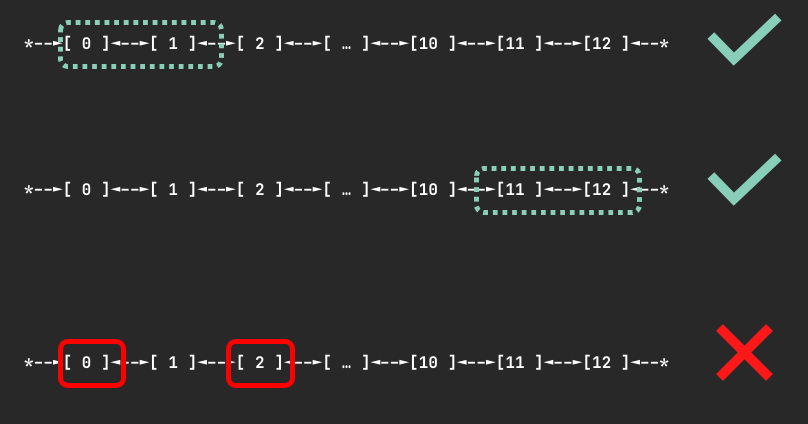
Devices on Trn1.32xlarge and Trn1n.32xlarge nodes are connected via a 2D torus topology. On Trn1 nodes containers can request 1, 4, 8, or all 16 devices. In the case you request an invalid number of devices, such as 7, your pod will not be scheduled and you will receive a warning:
Instance type trn1.32xlarge does not support requests for device: 7. Please request a different number of devices.
When requesting 4 devices, your container will be allocated one of the following sets of devices if they are available.
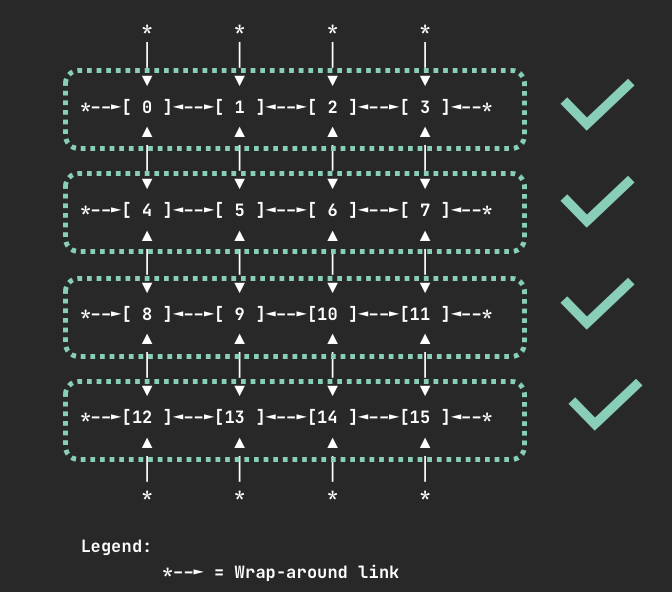
When requesting 8 devices, your container will be allocated one of the following sets of devices if they are available.
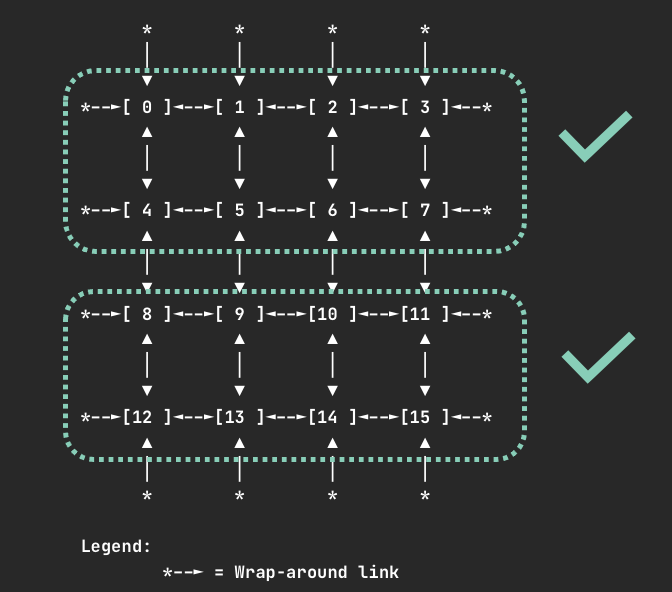
For all instance types, requesting one or all Neuron cores or devices is valid.
Deploy the Neuron Scheduler Extension
In cluster environments where there is no access to default scheduler, the neuron scheduler extension can be used with another scheduler. A new scheduler is added (along with the default scheduler) and then the pod’s that needs to run the neuron workload use this new scheduler. Neuron scheduler extension is added to this new scheduler. EKS natively does not yet support the neuron scheduler extension and so in the EKS environment this is the only way to add the neuron scheduler extension.
Make sure Neuron device plugin is running
Install the neuron-scheduler-extension
helm upgrade --install neuron-helm-chart oci://public.ecr.aws/neuron/neuron-helm-chart \ --set "scheduler.enabled=true" \ --set "npd.enabled=false"
Check there are no errors in the my-scheduler pod logs and the k8s-neuron-scheduler pod is bound to a node
kubectl logs -n kube-system my-scheduler-79bd4cb788-hq2sq
I1012 15:30:21.629611 1 scheduler.go:604] "Successfully bound pod to node" pod="kube-system/k8s-neuron-scheduler-5d9d9d7988-xcpqm" node="ip-192-168-2-25.ec2.internal" evaluatedNodes=1 feasibleNodes=1
When running new pod’s that need to use the neuron scheduler extension, make sure it uses the my-scheduler as the scheduler. Sample pod spec is below
apiVersion: v1 kind: Pod metadata: name: <POD_NAME> spec: restartPolicy: Never schedulerName: my-scheduler containers: - name: <POD_NAME> command: ["<COMMAND>"] image: <IMAGE_NAME> resources: limits: cpu: "4" memory: 4Gi aws.amazon.com/neuroncore: 9 requests: cpu: "1" memory: 1Gi
Once the neuron workload pod is run, make sure logs in the k8s neuron scheduler has successfull filter/bind request
kubectl logs -n kube-system k8s-neuron-scheduler-5d9d9d7988-xcpqm
2022/10/12 15:41:16 POD nrt-test-5038 fits in Node:ip-192-168-2-25.ec2.internal 2022/10/12 15:41:16 Filtered nodes: [ip-192-168-2-25.ec2.internal] 2022/10/12 15:41:16 Failed nodes: map[] 2022/10/12 15:41:16 Finished Processing Filter Request...
2022/10/12 15:41:16 Executing Bind Request! 2022/10/12 15:41:16 Determine if the pod %v is NeuronDevice podnrt-test-5038 2022/10/12 15:41:16 Updating POD Annotation with alloc devices! 2022/10/12 15:41:16 Return aws.amazon.com/neuroncore 2022/10/12 15:41:16 neuronDevUsageMap for resource:aws.amazon.com/neuroncore in node: ip-192-168-2-25.ec2.internal is [false false false false false false false false false false false false false false false false] 2022/10/12 15:41:16 Allocated ids for POD nrt-test-5038 are: 0,1,2,3,4,5,6,7,8 2022/10/12 15:41:16 Try to bind pod nrt-test-5038 in default namespace to node ip-192-168-2-25.ec2.internal with &Binding{ObjectMeta:{nrt-test-5038 8da590b1-30bc-4335-b7e7-fe574f4f5538 0 0001-01-01 00:00:00 +0000 UTC <nil> <nil> map[] map[] [] [] []},Target:ObjectReference{Kind:Node,Namespace:,Name:ip-192-168-2-25.ec2.internal,UID:,APIVersion:,ResourceVersion:,FieldPath:,},} 2022/10/12 15:41:16 Updating the DevUsageMap since the bind is successful! 2022/10/12 15:41:16 Return aws.amazon.com/neuroncore 2022/10/12 15:41:16 neuronDevUsageMap for resource:aws.amazon.com/neuroncore in node: ip-192-168-2-25.ec2.internal is [false false false false false false false false false false false false false false false false] 2022/10/12 15:41:16 neuronDevUsageMap for resource:aws.amazon.com/neurondevice in node: ip-192-168-2-25.ec2.internal is [false false false false] 2022/10/12 15:41:16 Allocated devices list 0,1,2,3,4,5,6,7,8 for resource aws.amazon.com/neuroncore 2022/10/12 15:41:16 Allocated devices list [0] for other resource aws.amazon.com/neurondevice 2022/10/12 15:41:16 Allocated devices list [0] for other resource aws.amazon.com/neurondevice 2022/10/12 15:41:16 Allocated devices list [0] for other resource aws.amazon.com/neurondevice 2022/10/12 15:41:16 Allocated devices list [0] for other resource aws.amazon.com/neurondevice 2022/10/12 15:41:16 Allocated devices list [1] for other resource aws.amazon.com/neurondevice 2022/10/12 15:41:16 Allocated devices list [1] for other resource aws.amazon.com/neurondevice 2022/10/12 15:41:16 Allocated devices list [1] for other resource aws.amazon.com/neurondevice 2022/10/12 15:41:16 Allocated devices list [1] for other resource aws.amazon.com/neurondevice 2022/10/12 15:41:16 Allocated devices list [2] for other resource aws.amazon.com/neurondevice 2022/10/12 15:41:16 Return aws.amazon.com/neuroncore 2022/10/12 15:41:16 Succesfully updated the DevUsageMap [true true true true true true true true true false false false false false false false] and otherDevUsageMap [true true true false] after alloc for node ip-192-168-2-25.ec2.internal 2022/10/12 15:41:16 Finished executing Bind Request...
Make sure Neuron device plugin is running
Enable the kube-scheduler with option to use configMap for scheduler policy. In your cluster.yml Please update the spec section with the following
spec: kubeScheduler: usePolicyConfigMap: true
Launch the cluster
kops create -f cluster.yml kops create secret --name neuron-test-1.k8s.local sshpublickey admin -i ~/.ssh/id_rsa.pub kops update cluster --name neuron-test-1.k8s.local --yes
Install the neuron-scheduler-extension [Registers neuron-scheduler-extension with kube-scheduler]
helm upgrade --install neuron-helm-chart oci://public.ecr.aws/neuron/neuron-helm-chart \ --set "scheduler.enabled=true" \ --set "scheduler.customScheduler.enabled=false" \ --set "scheduler.defaultScheduler.enabled=true" \ --set "npd.enabled=false"
This document is relevant for: Inf1, Inf2, Trn1, Trn2, Trn3