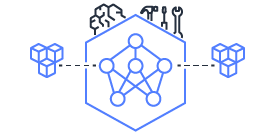This document is relevant for: Trn1, Trn2, Trn3
Megatron GPT Pretraining#
In this example, we will compile and train a Megatron GPT model on a single instance or on multiple instances using ParallelCluster with the NxD Training library. The example has the following main sections:
Setting up the environment#
ParallelCluster Setup#
In this example, we will use 8 instances with ParallelCluster, please follow the instructions here to create a cluster: Train your model on ParallelCluster
ParallelCluster automates the creation of trn1 clusters, and provides the SLURM job management system for scheduling and managing distributed training jobs. Please note that the home directory on your ParallelCluster head node will be shared with all of the worker nodes via NFS.
Install Dependencies#
Once you have launched a trn1 instance or ParallelCluster, please follow this guide on how to install the latest Neuron packages: PyTorch Neuron Setup Guide.
Next, we will need to install NxD Training and its dependencies. Please see the following installation guide for installing NxD Training: NxDT Installation Guide
Download the dataset#
This tutorial makes use of a preprocessed Wikipedia dataset that is stored in S3. The dataset can be downloaded to your cluster or instance by running the following commands on the head node or your trn1 instance:
export DATA_DIR=~/examples_datasets/gpt2
mkdir -p ${DATA_DIR} && cd ${DATA_DIR}
wget https://s3.amazonaws.com/models.huggingface.co/bert/gpt2-vocab.json
wget https://s3.amazonaws.com/models.huggingface.co/bert/gpt2-merges.txt
aws s3 cp s3://neuron-s3/training_datasets/gpt/wikipedia/my-gpt2_text_document.bin . --no-sign-request
aws s3 cp s3://neuron-s3/training_datasets/gpt/wikipedia/my-gpt2_text_document.idx . --no-sign-request
aws s3 cp s3://neuron-s3/training_datasets/gpt/wikipedia/license.txt . --no-sign-request
Pre-compile the model#
By default, PyTorch Neuron uses a just in time (JIT) compilation flow that sequentially compiles all of the neural network compute graphs as they are encountered during a training job. The compiled graphs are cached in a local compiler cache so that subsequent training jobs can leverage the compiled graphs and avoid compilation (so long as the graph signatures and Neuron version have not changed).
An alternative to the JIT flow is to use the included neuron_parallel_compile
command to perform ahead of time (AOT) compilation. In the AOT compilation flow,
the compute graphs are first identified and extracted during a short simulated training run,
and the extracted graphs are then compiled and cached using parallel compilation,
which is considerably faster than the JIT flow.
First, clone the open-source neuronx-distributed-training library
git clone https://github.com/aws-neuron/neuronx-distributed-training
cd neuronx-distributed-training/examples
Now, ensure that you are using the proper config file in the conf/ directory.
In the train.sh file, ensure that the CONF_FILE variable is properly
set to the config for the model you want to use. In our case,
it will be megatron_gpt_config. The default config here is a 6.7B parameter model,
but users can also add their own conf/*.yaml files and run different configs and
hyperparameters if desired. Please see Config Overview
for examples and usage for the .yaml config files.
Next, run the following commands to launch an AOT pre-compilation job on your instance:
export COMPILE=1
./train.sh
The compile output and logs will be shown directly in the terminal and you will see a message similar to this:
2024-08-11 23:04:08.000738: INFO ||PARALLEL_COMPILE||: Total graphs: 22
2024-08-11 23:04:08.000738: INFO ||PARALLEL_COMPILE||: Total successful compilations: 22
2024-08-11 23:04:08.000738: INFO ||PARALLEL_COMPILE||: Total failed compilations: 0
Then, you know your compilation has successfully completed.
Note
The number of graphs will differ based on package versions, models, and other factors. This is just an example.
If you are using ParallelCluster, then you will need to update the conf/megatron_gpt_config.yaml
with
num_nodes: 8
Then to run the compile job:
export COMPILE=1
sbatch --exclusive \
--nodes 8 \
--cpus-per-task 128 \
--wrap="srun ./train.sh"
Once you have launched the precompilation job, run the squeue command to view the SLURM job queue on your cluster. If you have not recently run a job on your cluster, it may take 4-5 minutes for the requested trn1.32xlarge nodes to be launched and initialized. Once the job is running, squeue should show output similar to the following:
JOBID PARTITION NAME USER ST TIME NODES NODELIST(REASON)
10 compute1 wrap ubuntu R 5:11 8 compute1-dy-queue1-i1-[0-7]
You can view the output of the precompilation job by examining the file named
slurm-ZZ.out,
where ZZ represents the JOBID of your job in the squeue output above.
tail -f slurm-10.out
Once the precompilation job is complete, just like the above output you should see a message similar to the following in the logs:
2024-08-11 23:04:08.000738: INFO ||PARALLEL_COMPILE||: Total graphs: 22
2024-08-11 23:04:08.000738: INFO ||PARALLEL_COMPILE||: Total successful compilations: 22
2024-08-11 23:04:08.000738: INFO ||PARALLEL_COMPILE||: Total failed compilations: 0
At this point, you can press CTRL-C to exit the tail command.
Training the model#
The pre-training job is launched almost exactly the same as the compile job.
We now turn off the COMPILE environment variable and
run the same training script to start pre-training.
On a single instance:
export COMPILE=0
./train.sh
If you are using ParallelCluster:
export COMPILE=0
sbatch --exclusive \
--nodes 8 \
--cpus-per-task 128 \
--wrap="srun ./train.sh"
As outlined above, you can again use the squeue command to view the job queue,
and also monitor the job in the same way with the tail command to see the training logs.
Once the model is loaded onto the Trainium accelerators and training has commenced,
you will begin to see output indicating the job progress:
Example:
Epoch 0: 0%| | 189/301501 [59:12<1573:03:24, 18.79s/it, loss=7.75, v_num=3-16, reduced_train_loss=7.560, global_step=188.0, consumed_samples=24064.0]
Epoch 0: 0%| | 190/301501 [59:30<1572:41:13, 18.79s/it, loss=7.74, v_num=3-16, reduced_train_loss=7.560, global_step=189.0, consumed_samples=24192.0]
Epoch 0: 0%| | 191/301501 [59:48<1572:21:28, 18.79s/it, loss=7.73, v_num=3-16, reduced_train_loss=7.910, global_step=190.0, consumed_samples=24320.0]
Monitoring Training#
Tensorboard monitoring#
In addition to the text-based job monitoring described in the previous section,
you can also use standard tools such as TensorBoard to monitor training job progress.
To view an ongoing training job in TensorBoard, you first need to identify the
experiment directory associated with your ongoing job.
This will typically be the most recently created directory under
~/neuronx-distributed-training/examples/nemo_experiments/megatron_gpt/.
Once you have identifed the directory, cd into it, and then launch TensorBoard:
cd ~/neuronx-distributed-training/examples/nemo_experiments/megatron_gpt/
tensorboard --logdir ./
With TensorBoard running, you can then view the TensorBoard dashboard by browsing to
http://localhost:6006 on your local machine. If you cannot access TensorBoard at this address,
please make sure that you have port-forwarded TCP port 6006 when SSH’ing into the head node,
ssh -i YOUR_KEY.pem ubuntu@HEAD_NODE_IP_ADDRESS -L 6006:127.0.0.1:6006
neuron-top / neuron-monitor / neuron-ls#
The neuron-top
tool can be used to view useful information about NeuronCore utilization, vCPU and RAM utilization,
and loaded graphs on a per-node basis. To use neuron-top during on ongoing training job,
first SSH into one of your compute nodes from the head node (if using ParallelCluster), and then run neuron-top:
ssh compute1-dy-queue1-i1-1 # to determine which compute nodes are in use, run the squeue command
neuron-top
Similarly, once you are logged into one of the active compute nodes, you can also use other Neuron tools such as neuron-monitor and neuron-ls to capture performance and utilization statistics and to understand NeuronCore allocation.
Troubleshooting Guide#
For issues with NxD Training, please see: NxD Training Known Issues
For ParallelCluster issues see: AWS ParallelCluster Troubleshooting
This document is relevant for: Trn1, Trn2, Trn3